If your PC came pre-installed with Windows 7 or an earlier version, the product key is printed on a metal plate on the back or bottom of the computer. But that’s not the case if your PC came with Windows 8 or 8.1.
PC manufacturers now embed the Windows 8 product key into the BIOS/UEFI firmware on the motherboard. Here I’m going to show you how to find Windows 8 product key for a pre-installed computer. This method also works even if you’ve formatted your hard drive.
How to Find Windows 8 Product Key for Pre-installed Computer?
- Download the KeyFinder Plus program and save it to the desktop of your PC. After the download is complete, double-click the setup file to install it.
- Launch the KeyFinder Plus program and Click on Start Recovery button. Select “From current system” from the drop-down menu.
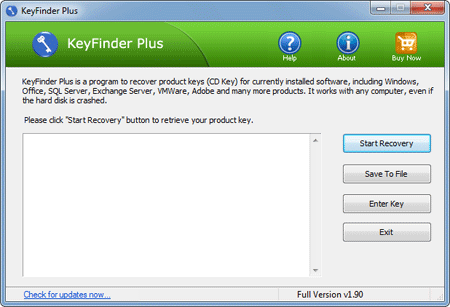
- The program begins to read the BIOS/UEFI firmware and extract the embedded Windows 8 OEM product key, and also scan the Windows registry and find CD keys for current Windows installation, Office and other commercial softwares installed on your computer.
- After recovering, click on Save To File button and you can export the recovered product keys to a text file for safe keeping.
I’ve tested it on several Windows 8 pre-installed machine and have confirmed that the product key retrieved within the tool is accurate.