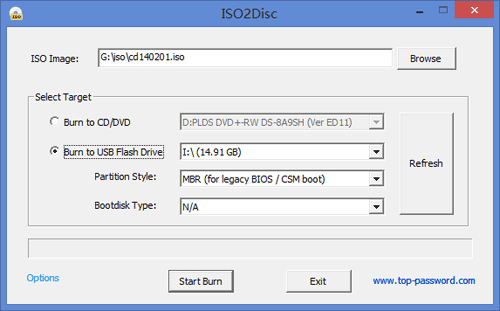Chntpw (also known as Offline NT Password & Registry Editor) could be installed / burned onto a CD or USB drive. After burning you can take the CD/USB drive to boot your computer and then reset Windows administrator / user password. Follow this tutorial you can make a chntpw Live CD or USB drive easily.
Make Chntpw Live CD
To begin, navigate to the Download section above. Download the cd140201.zip file – the one described as the “Bootable CD image.” This ZIP file is only around 16.5MB so it’ll be a quick download for most of you.
Once downloaded, extract the ISO file (cd140201.iso) from the ZIP file. You can do this using the built-in extraction tool in Windows, or you can use a free file extraction program like 7-Zip and do it that way.
Burn the ISO image to a blank CD using your favorite CD burning program. If you don’t have one, you can try the freeware BurnCDCC or ImgBurn.
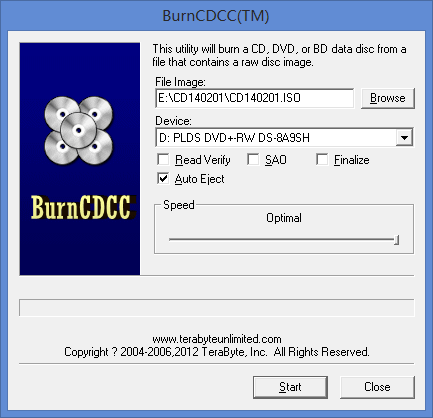
Burn Chntpw to USB
Go to the Download section and click the link next to “Files for USB install” that would be the usb140201.zip file.
Once downloaded, extract all files from the downloaded ZIP file and copy them to the root directory of your USB drive.
Open an elevated Command Prompt and run the syslinux command to install the boot order:
h:\syslinux.exe -ma h:
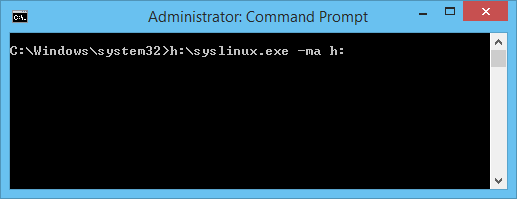
Replace h with the actual drive letter of your USB drive. Done!
Update:
Now you can easily make a chntpw Live CD/USB drive from the cd140201.iso file, by using the freeware ISO2Disc.