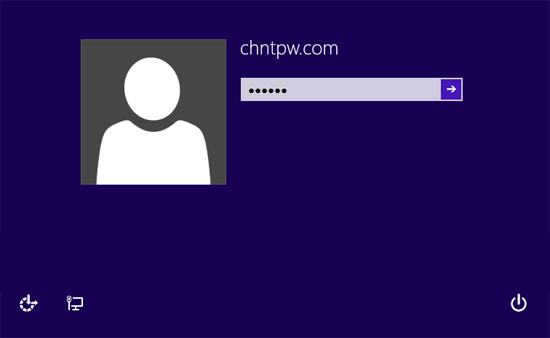Forgot your Windows 8 or 7 password and don’t have a password reset disk? There are many free and paid third-party tools that can help you remove or crack a forgotten Windows password. More often than not, those tools require you to firstly create a bootable CD/USB on a spared PC. However, what to do if you don’t have a spare PC laying around?
As long as you have a Windows installation disc, you can use it to reset lost Windows 8/7 password for free, without using any reset disk or third-party software.
How to Reset Windows 8/7 Password without Any Reset Disk?
Boot your locked Windows computer from your installation disc. Once the message “Press any key to boot from CD…..” appears, press Enter to continue. After a while, you’ll get to the Windows Setup screen.
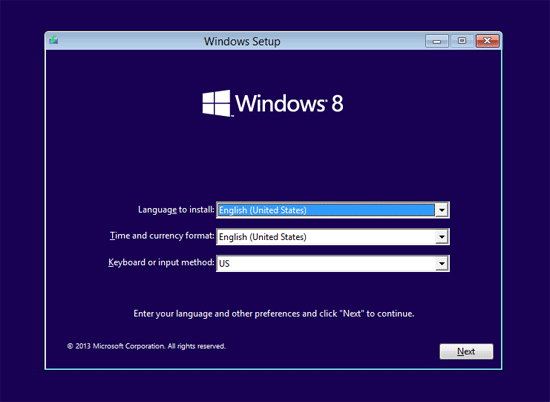
Press the SHIFT + F10 key combination to bring up the Command Prompt.
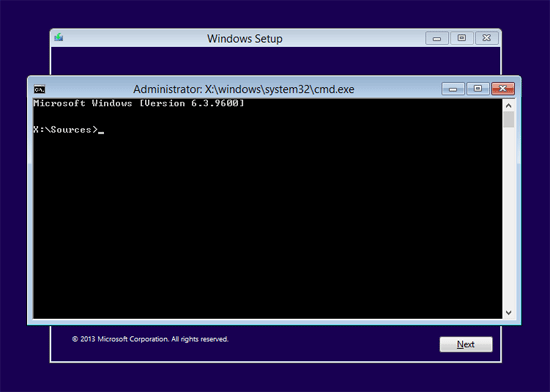
Use the dir command to find out which driver letter is your desired Windows installation. In my example, D:\ is my Windows 8 system drive.
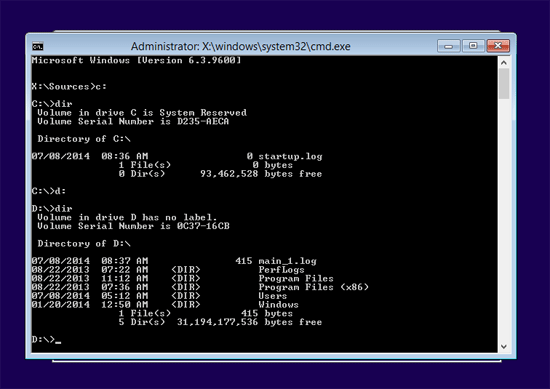
Navigate to the /Windows/system32 folder. Rename sethc.exe (Sticky Keys application) to sechc.exe.bak as a backup file, then run the “copy /y cmd.exe sethc.exe” command to replace the Sticky Keys application with the Command Prompt (cmd.exe).
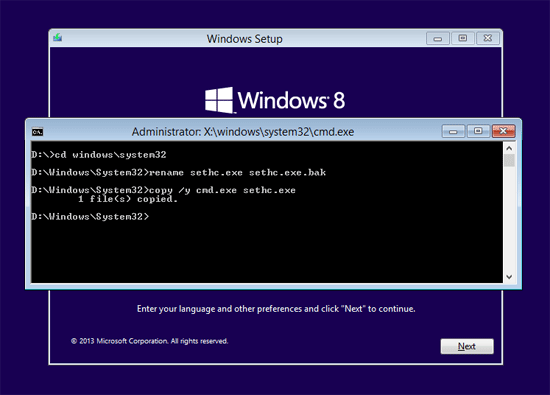
Now close the Command Prompt and cancel the Windows Installation. Eject the installation disc and reboot your computer.
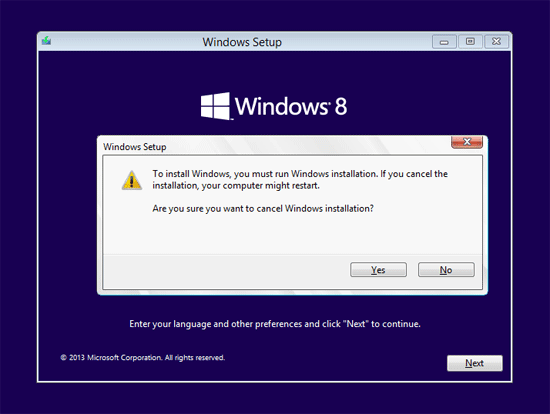
When your computer boots to Windows login screen, press the SHIFT key 5 times in quick succession. This will open up the Command Prompt which runs with system privileges, instead of Sticky Keys application. You can then use the net user command to set a new password to any Windows user account.
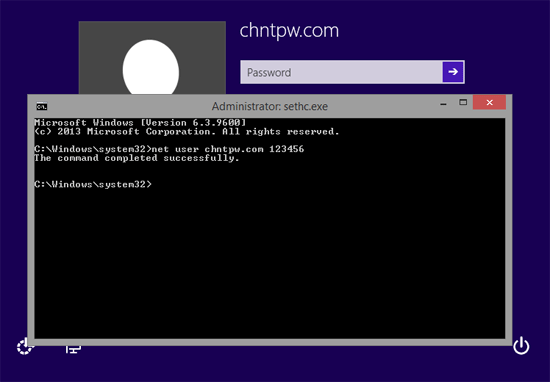
Congratulation! Now exit the Command Prompt and you can then log into Windows with your new password.