Have you forgotten your Windows 7 password? If the administrator account you are trying to access has been disabled, expired, locked out or simply reject your password, you’ll lose control and can’t install software, update drivers or do any kind of administration whatsoever.
Don’t panic. Just boot your computer from a Ubuntu Live CD or USB drive, and then run the chntpw program which enables you to unlock / reset forgotten Windows admin password. The following tutorial will walk you through the procedure to reset Windows 7 admin password with Ubuntu Live CD/USB drive.
How to Reset Windows 7 Admin Password with Ubuntu Live CD/USB?
Boot the machine that you’re having trouble with from Ubuntu live disk. If you don’t have one, you can create a Ubuntu Live USB drive with the freeware Universal USB Installer.
After booting into Ubuntu, open the web browser to download chntpw from the Ubuntu Universe repository: http://packages.ubuntu.com/lucid/chntpw.
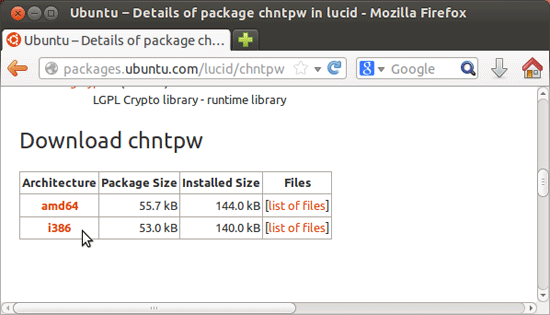
Scroll down to the download section and grab the chntpw setup package. If your Ubuntu is 64-bit, please use the 64-bit version instead. Once it’s downloaded, double-click on the downloaded file to install it on your Ubuntu live disk.
By default the system will automatically mounted the hard disk partition where Windows 7 is installed, and you can access the Windows partition from Places menu. Click on your hard disk and navigate to the SAM file where Windows stores your Windows login password.
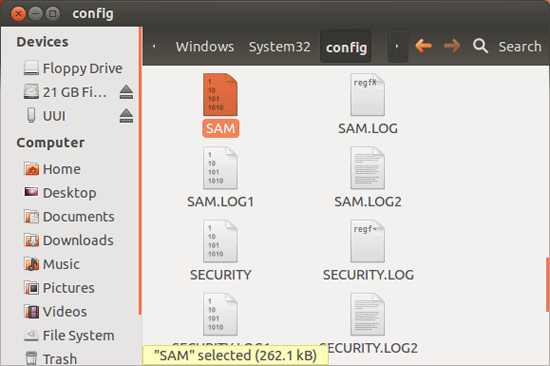
Right-click on the SAM file and select Properties. In the Properties dialog, note down the file location which will be used in the next step.
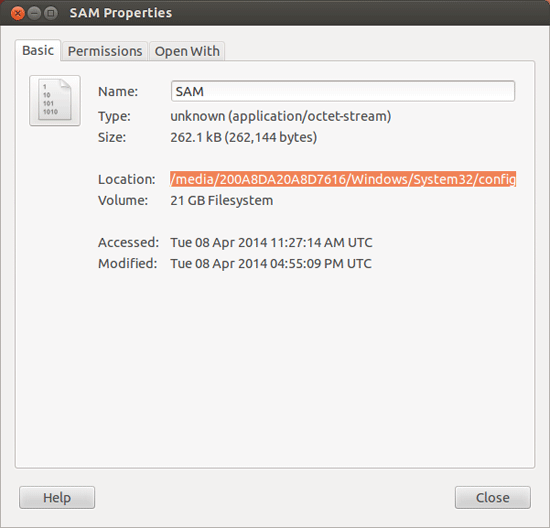
Now press the keyboard shortcut Ctrl + Alt + T to launch a Terminal window. Since we have to make changes to Security Accounts Manager (SAM), which is residing in Windows/System32/config folder. Run this command to navigate to the config folder:
cd /media/<drive_identifier>/WINDOWS/system32/config

To reset the administrator password, enter following command to run chntpw tool:
sudo chntpw -u Administrator SAM
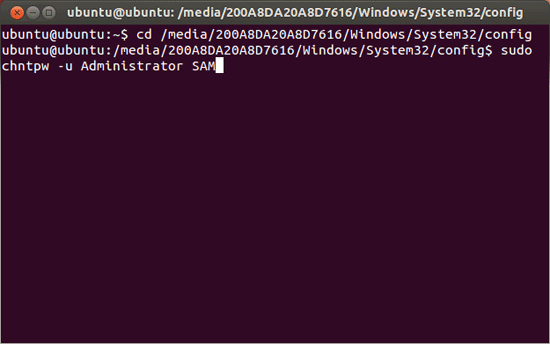
Chntpw will show all the configured Windows user accounts with their current status. It presents 4 different Windows user account tweaking options at the bottom, including clear / blank user password, Set a new password / edit password, promote user to administrator, and unlock locked or disabled user account. Type 1 and press Enter.
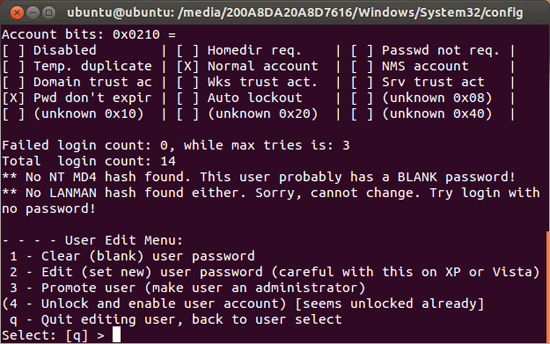
Once you’ve cleared the user account password, type y to save your changes.
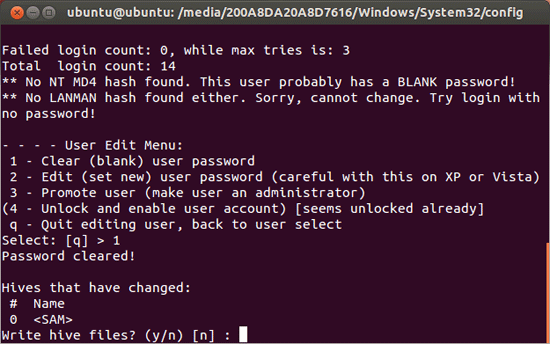
Reboot your system, and plug out Ubuntu Live media disk. You can then log in to Windows without a password!
Conclusion
While Ubuntu Live CD is widely used to troubleshoot PC problems, you can use it to reset Windows 7 administrator passwords as well. Follow this tutorial and you can regain access to your computer on your own when you forgot the password. No need to pay a premium price to one of the geek squad out there to take care of it for you.
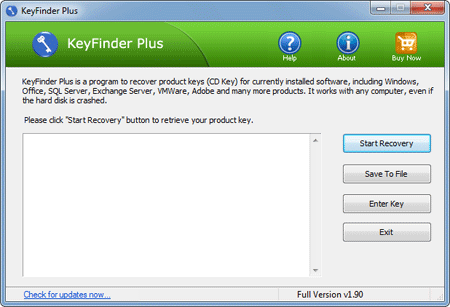
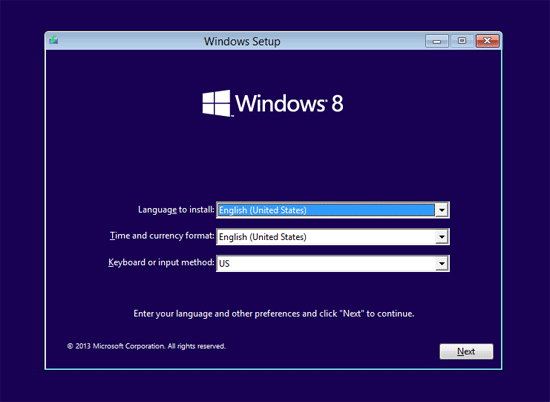
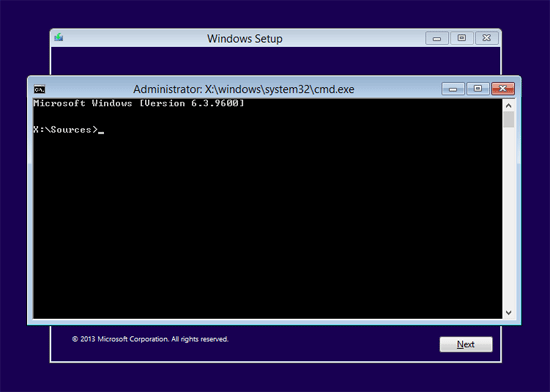
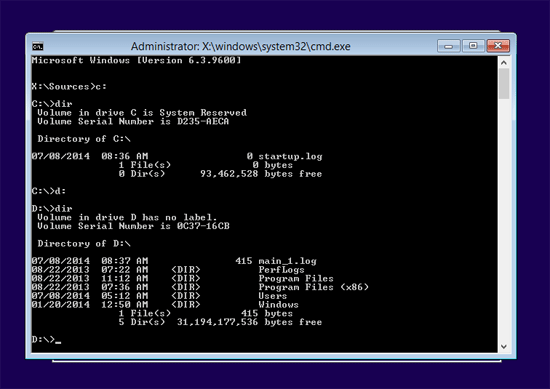
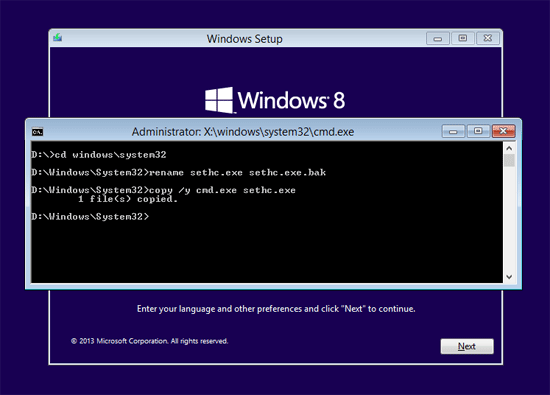
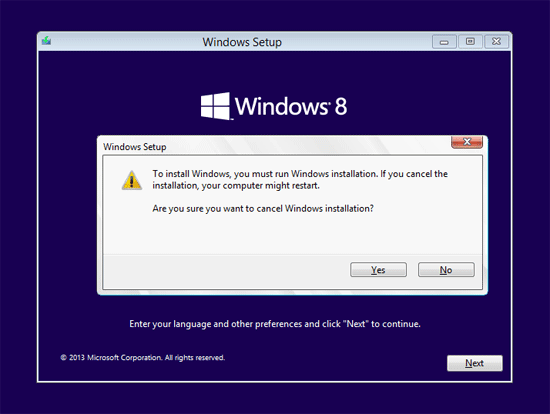
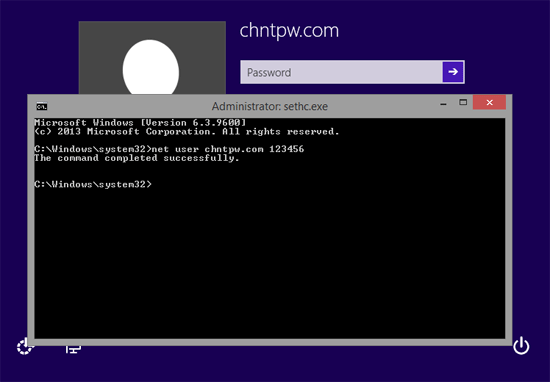
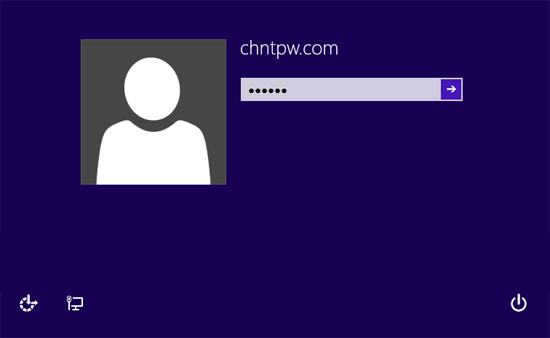
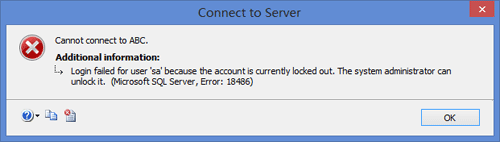
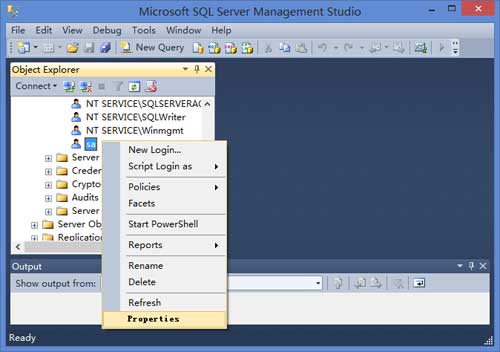
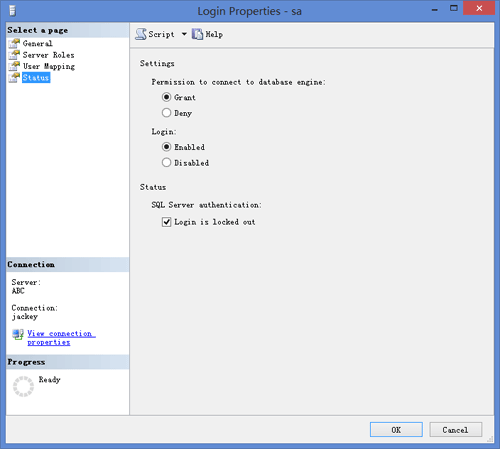
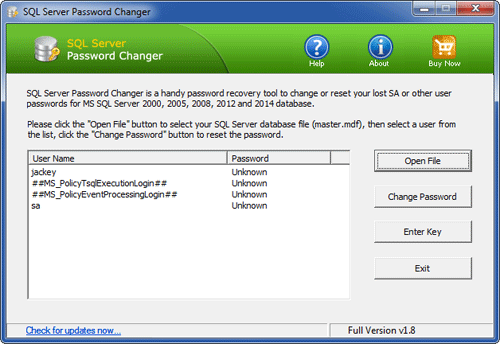
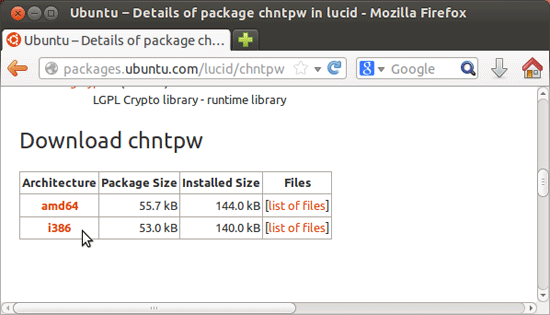
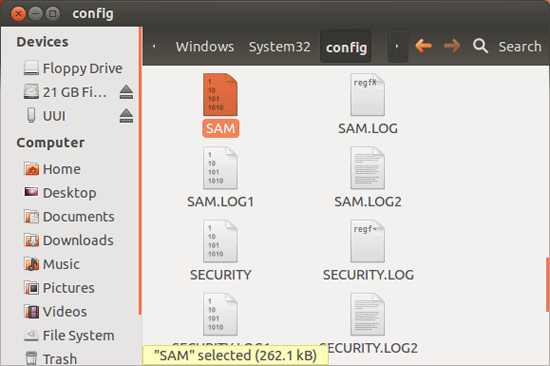
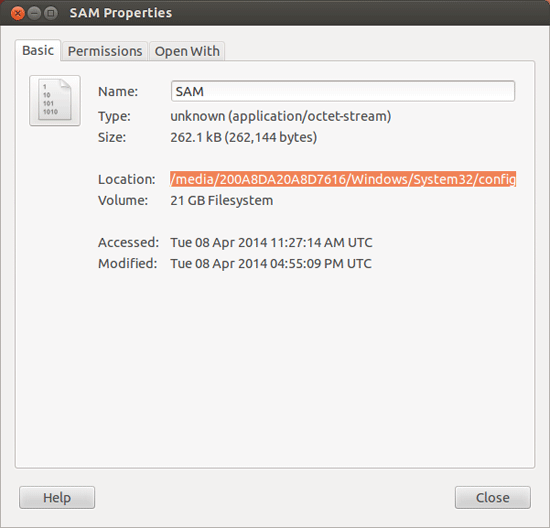

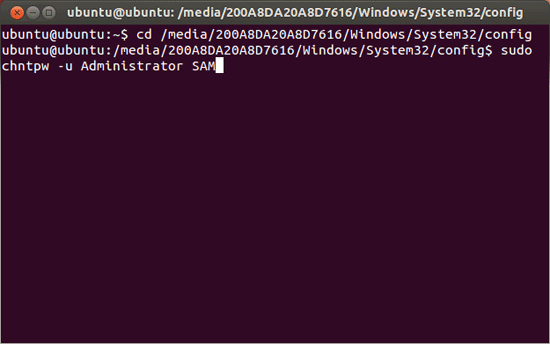
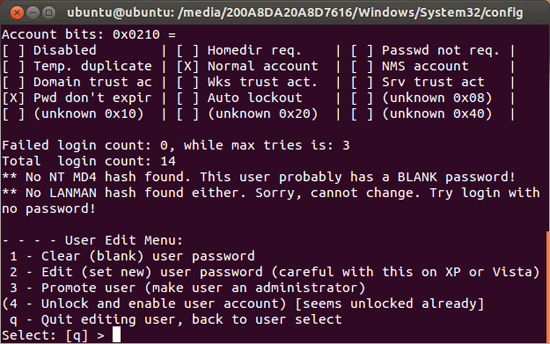
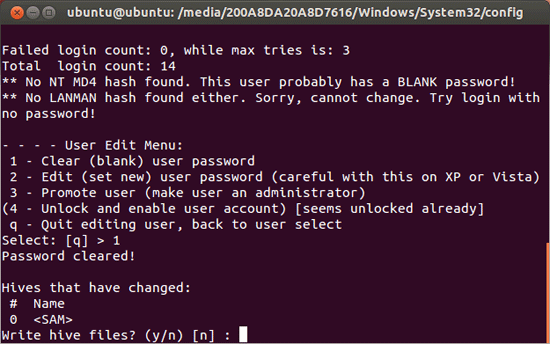
 How can I recover data from a PC that won’t boot? Just boot your computer from Ubuntu Live USB drive and you can access all files on your hard drive. This can give you a chance to fix your computer issue, or just to backup all of your files before reinstalling Windows or attempting to repair the Windows installation.
How can I recover data from a PC that won’t boot? Just boot your computer from Ubuntu Live USB drive and you can access all files on your hard drive. This can give you a chance to fix your computer issue, or just to backup all of your files before reinstalling Windows or attempting to repair the Windows installation.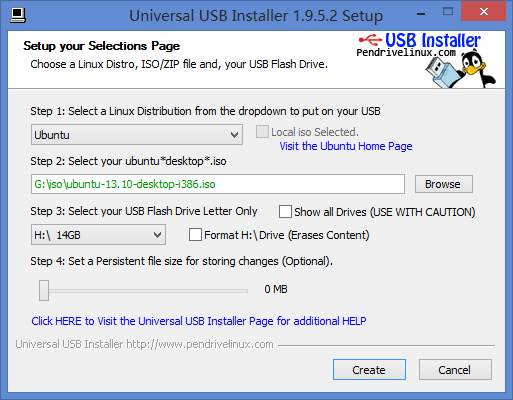
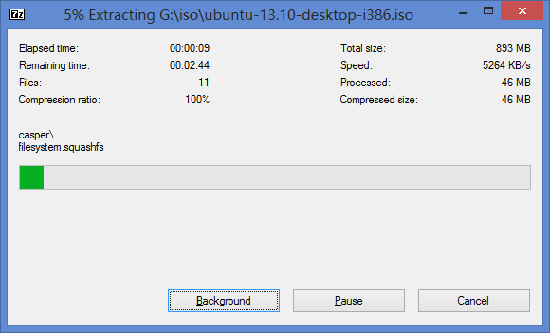
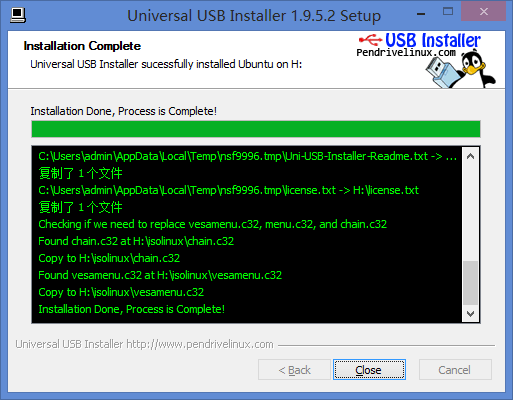
 chntpw (also known as Offline NT Password & Registry Editor) is a free software utility for resetting or blanking local passwords used by Windows 8, 7, Vista, XP and 2000. It does this by editing the SAM database where Windows stores password hashes.
chntpw (also known as Offline NT Password & Registry Editor) is a free software utility for resetting or blanking local passwords used by Windows 8, 7, Vista, XP and 2000. It does this by editing the SAM database where Windows stores password hashes.